How to Submit SHRM Certification Activities & HR Credits
So you've attended one of our HR webinars... now what?
Once you've attended a SHRM-approved activity you should receive a credit code to submit on your SHRM certification account. ApplicantPro is a preferred provider with SHRM and all of our HR webinar sessions are pre-approved for at least one credit hour (PDC) of continuing education credit. We will walk through how to submit your SHRM credit codes in just 5 easy steps!
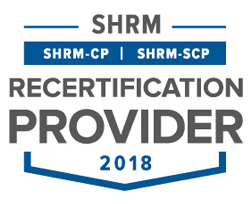
5 Easy Steps for submitting SHRM Credits
- Log on to portal.shrm.org using your SHRM login e-mail address and password.
- Select "Add PDCs" and then choose the related PDC category. In this case, we will select the "Advance your Education" PDC, since all of our HR webinars are designed for you to advance your HR education.
- In the "Advance Your Education" category, enter the Activity ID Number and click "Search".
- The activity details should show up. Confirm that the information about the activity you completed is correct.
- Click "Submit" to save the PDC credits to your SHRM portal.
And that's it! Pretty straight forward.
Here are a few things to keep in mind while you work to earn your SHRM certification:
- After you've earned all 60 PDCs and are ready to submit your application, click on "Apply for Recertification" link. This link will be visible one year into your recertification period.
- It is recommended that all professional development activities be logged in the SHRM Certification Portal upon completion. Please track all professional development activities during your 3-year recertification period, even those beyond the required 60 PDCs or a category maximum.
If you have any additional questions, our friends at SHRM may be able to help! Visit SHRM's Entering your Professional Development Credits page for more information. Feel free to send us a message at webinars@applicantpro.com. We're happy to help!


